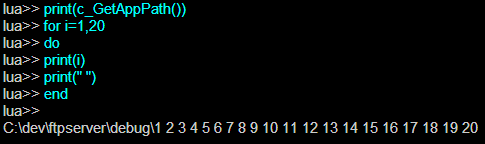Administration Console is a handy tool for administrators, which is like the Linux "Shell" or the Windows "Command Prompt." You can run administration commands or Lua scripts from the console.
Wing FTP Server provides two types of consoles - Application Console and Web-based Console.
Application Console is an internal application of Wing FTP Server. You can run this application with the command prompt(or the Linux "shell") on the machine that is installed with Wing FTP Server. This application can be very useful when you are running Linux without GUI, and you don't want to manage your server from a remote web browser.
Open a command window (or Linux shell) and navigate to WingFTP's installation folder, then start the program "wftpconsole" with the required parameters. If you are not sure how to do this, type command "wftpconsole --help" and you will see a list of all allowed options as follows:
Allowed options: --help Show this message -u [ --username ] arg Username (Required field) -p [ --password ] arg Password (Required field) -h [ --host ] arg Remote host IP address,default is localhost -P [ --port ] arg Remote host port,default is 5466 -f [ --file ] arg Parse and execute local Lua <file> -s [ --ssl ] Use SSL connection
|
| • | Note 1: After successful connection to the local administration, please type the following command to log in: |
wftpconsole -u admin -p admin12345
| • | Note 2: The "lua>>" prompt indicates that you are in the Wing FTP Server administration, and it is ready to receive your commands. |
| • | Note 3: By entering command "help," you will get a list of useful administration commands. |
| • | Note 4: You can input Lua script and execute it, like "print(1+2+3)". |
| • | Note 5: Quit the console by typing "exit". |
Web-based Console
The Web-based Console is quite similar to the Application Console. It is located in the Web-based Administration. When you have logged on the Web admin, click on the left panel of "Administration -> Console" and the Web-based Console will appear on the right panel.
Type the "help" command, and then you can see a list of administration commands.
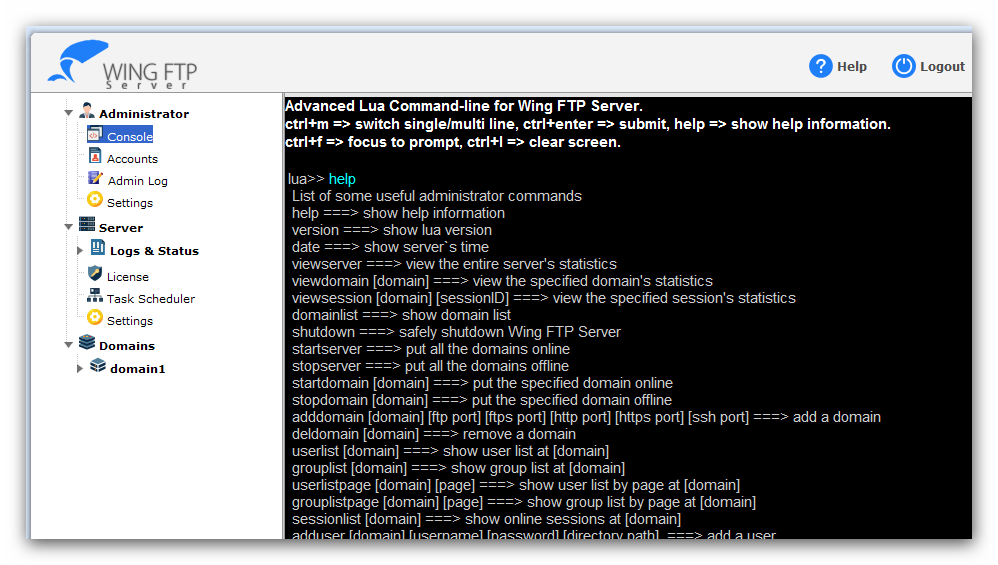
Type the "domainlist" command to get the domain list on your server.
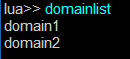
Type the "userlist" command with a specified domain name to get the user list for that domain.
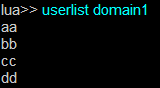
Lua Scripts
Apart from the Administration commands, normal lua script code can also be run here:
![]()

There are lots of server APIs and variables available for your scripts.
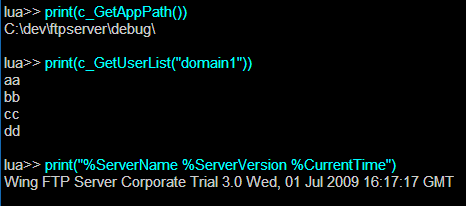
You can switch between the Single/Multiple line mode by clicking the icon before the "lua>>" prompt or by pressing "Ctrl + M".
Single Line: ![]()
Multiple Lines: ![]()
Press "Ctrl+Enter" to submit your multi-lines Lua Scripts code.