We will help you setup Wing FTP Server in a few minutes.
Installation
First, you need to download Wing FTP Server's installer file through our website: https://www.wftpserver.com/download.htm
For Windows version, launch the installer file "WingFtpServer.exe", and fill out the required options to finish the installation.
For Linux version, you can extract the downloaded installer file "wftpserver-linux-64bit.tar.gz" with the following command line:
$ tar xzvf wftpserver-linux-64bit.tar.gz
That will extract the files from the package into a directory named "wftpserver", then jump into this directory and setup Wing FTP Server:
$ cd wftpserver
$ sudo ./setup.sh
Login Administration
When the installation of Wing FTP Server is completed, you can launch a web browser and type in http://127.0.0.1:5466 to start the web-based administration. 5466 here is the default listener port for web administrator, and you can change it during installation.
Windows users can launch the administration simply by double-clicking the Wing FTP Server icon in the system tray or on the desktop. Enter your admin name and password created during installation, then click the "Login" button.
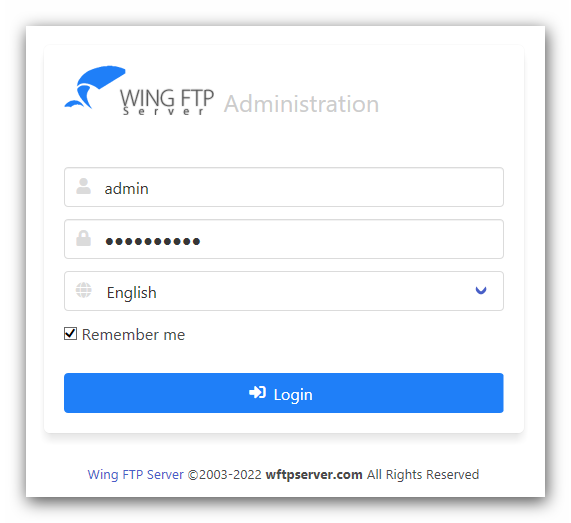
Creating Your First Domain
If no domain has been created before, then you will be asked whether you would like to create the first domain. Click "Yes" and it will open the domain creation window:

You need to provide a unique name for the domain ID, and it is simply an identifier to distinguish the domain from others.
If you want to keep all the default listeners, just click the button "OK".
Now your first domain has been created successfully! It is so easy, right? More domain settings can be found and configured under "Domain -> Settings".
Creating Your First User Account
After your first domain is created, you need to add a user account for this domain. Navigate to "Domains -> YourDomain -> Users", then click the button "Add User":
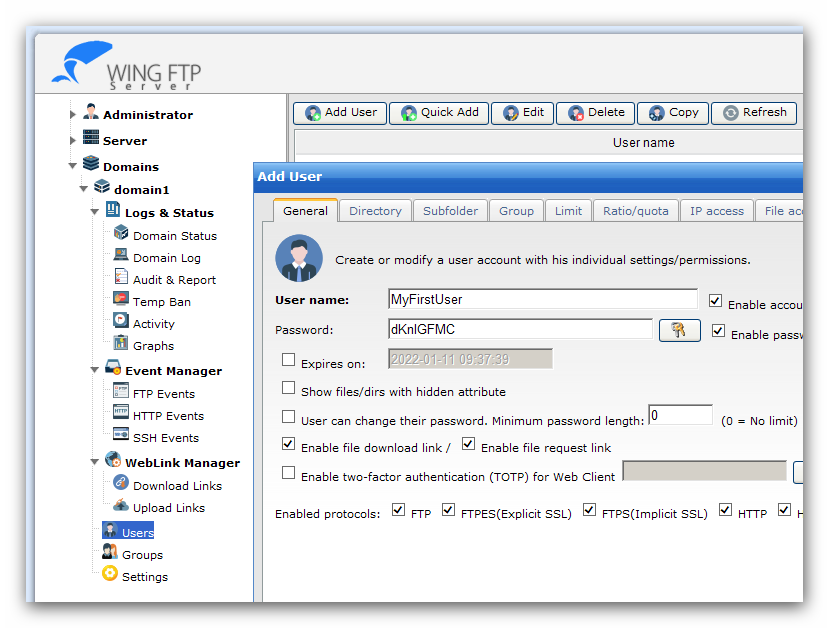
You need to input the username/password for the user account. To create an anonymous account, just check the option "anonymous."
Adding a home directory is also necessary. Just switch to the tab "Directory" and click the button "Add Directory," then choose a physical folder by clicking the "Browse" button (or enter a UNC path directly). The final step is to grant access rights for that folder, and the default access rights are "File Read" and "Directory List," which allows users to list files or download files.
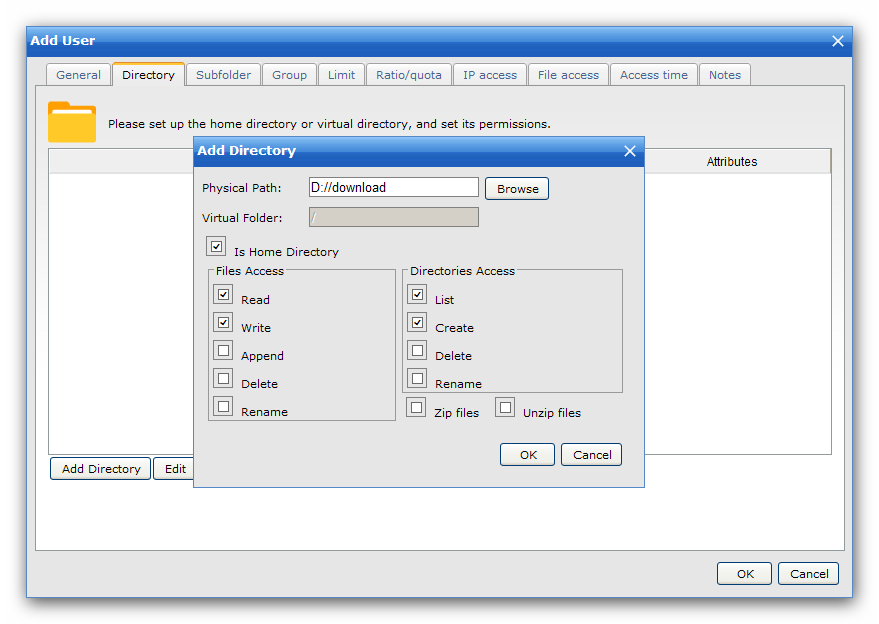
Testing
Congratulations! Your Wing FTP Server is now accessible and ready for file sharing. If you've enabled the HTTP protocol during domain creation, you can now test it with a web browser.
Enter http://127.0.0.1, and you will be taken to the login page shown below:
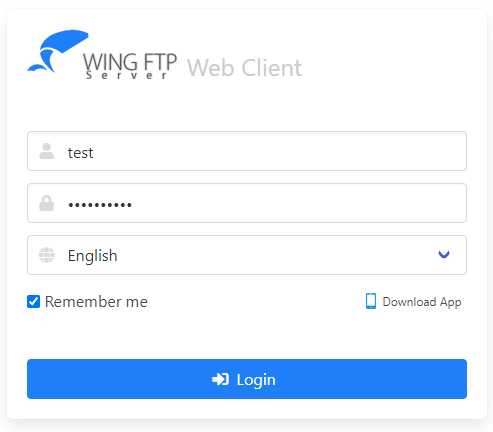
Type your account name and password, and click the button "Login".
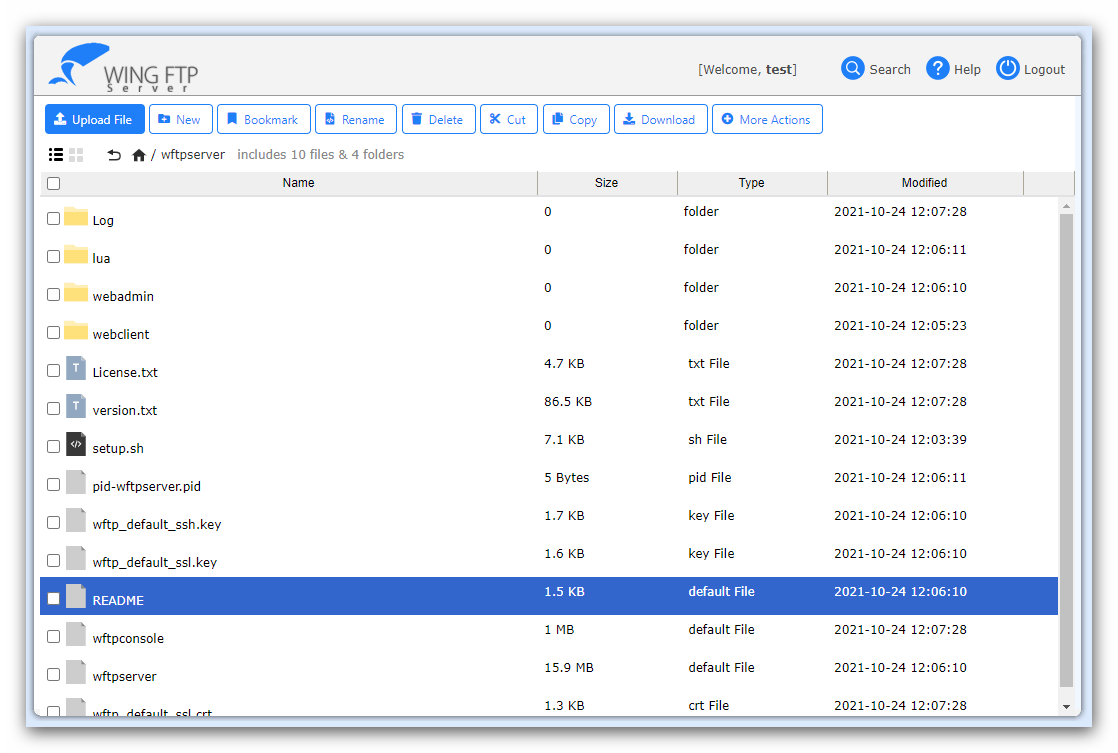
Once you can see the file listing like the above screenshot, you have installed Wing FTP Server successfully.