Configure FTP service with a router or firewall.
If your WingFTP server machine is in a private local-area network (LAN), and the FTP client connections are from the internet, then you need to forward the necessary FTP ports in your router/firewall.
Step 1 – Configure Wing FTP Server
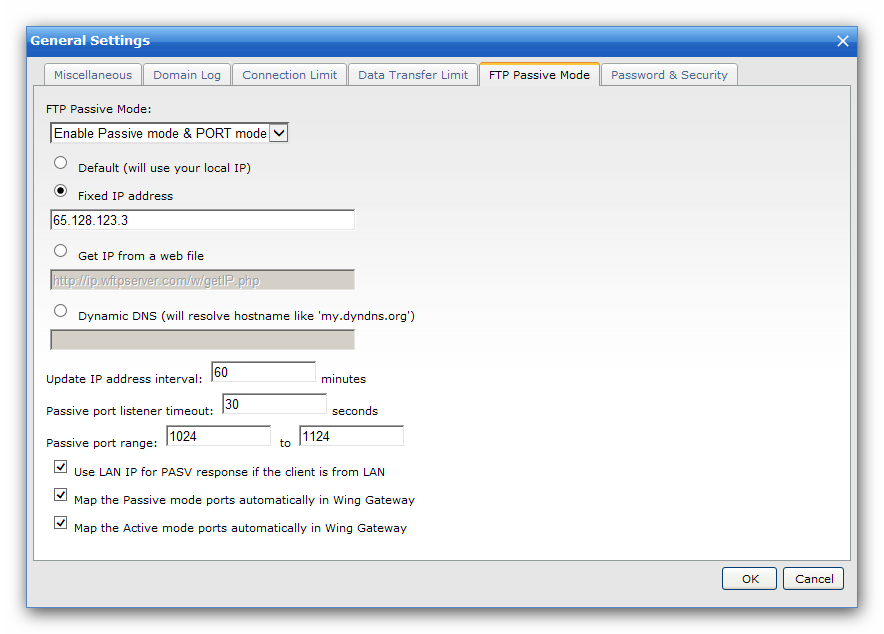
1. Login WingFTP's Administration and navigate to "Domains -> Settings -> General Settings -> FTP Passive Mode".
2. Select the option "Fixed IP address" and type the external IP address of your router/firewall. If you don't know the external IP address, just select the option "Get IP from a web file".
3. Set the passive port range (FTP data ports) between 1024 and 1124.
4. Click the button "OK" to save the changes.
Step 2 – Configure your router/firewall
Just take a few steps to forward the FTP listener ports and FTP passive data ports. Our test scenario is based on a NETGEAR router (Nighthawk R7000), other devices may have the similar process.
1. Login the NETGEAR Administration.
2. Go to the page "Advanced Setup -> Port Forwarding", and click the button "Add Custom Service".
3. Our WingFTP server machine is 192.168.1.123, so just forward the FTP listener ports 21 and 990 to 192.168.1.123.
4. Forward the passive ports 1024 - 1124 to 192.168.1.123. It is necessary so that the server will open a data channel for the client when FTP client issues a passive mode transfer.